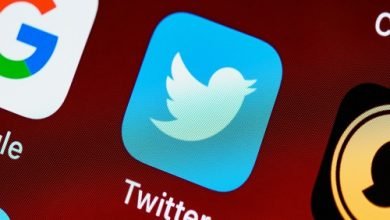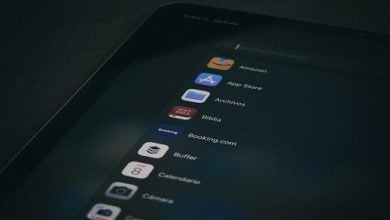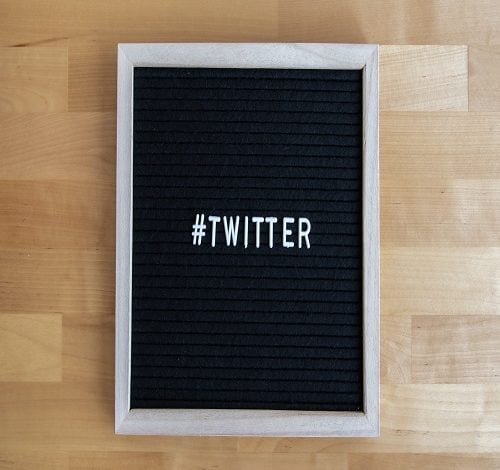
Twitter is a popular social media platform used by millions of people all over the world. It allows individuals to share their thoughts and ideas with others, connect with friends and family, and stay up to date with news and current events. However, like all apps, Twitter uses a cache to store data on users’ devices. This cache can take up valuable storage space and slow down the app’s performance. In this article, we’ll explain how to delete Twitter cache on both mobile and desktop devices, troubleshoot common issues, and discuss the benefits of clearing cache regularly.
Twitter is a social networking website that allows users to send out short messages known as tweets. Similarly, the Twitter cache is a function that saves tweets from public accounts. It does this to ensure that the content on Twitter remains current and accessible to everyone who wishes to view it. But, this feature takes up a lot of space on your smartphone, so you may wish to delete it.
This capability is integrated into Android smartphones, but Twitter has only recently upgraded its software to allow iOS users to use it. This is because Twitter can consume a significant amount of storage space on your phone. As a result, users should always clear the cache to make the program and device run more smoothly.
How to Clear Twitter Cache on Mobile Devices Clearing Twitter cache on mobile devices is a simple process that can help improve the app’s performance and increase storage space. Below are the steps to clear Twitter cache on iOS and Android devices:
Steps to Clear Twitter Cache on iOS Devices:
- Open the Settings app on your iOS device
- Tap on General
- Tap on iPhone/iPad Storage
- Scroll down until you find the Twitter app
- Tap on the Twitter app
- Tap on “Offload App” to delete the app and clear the cache, or tap “Delete App” to delete the app and all of its data.
Steps to Clear Twitter Cache on Android Devices:
- Open the Settings app on your Android device
- Tap on Apps & notifications
- Find and tap on the Twitter app
- Tap on Storage & cache
- Tap on “Clear cache” to delete the cache.
Benefits of Clearing Twitter Cache on Mobile Devices: Clearing Twitter cache on mobile devices has several benefits. First, it can help improve the app’s performance by freeing up storage space and reducing the amount of data the app needs to load. Second, it can help protect your privacy by removing sensitive data that may be stored in the cache, such as login credentials or personal information. Finally, it can help ensure the app is running smoothly, which can help prevent crashes or other issues.
How to Clear Twitter Cache on Desktop Clearing Twitter cache on desktop devices is also a simple process that can help improve the app’s performance and increase storage space. Below are the steps to clear Twitter cache on Windows and Mac devices:
Steps to Clear Twitter Cache on Windows:
- Open the Twitter app on your Windows device
- Click on the three-dot menu in the top right corner
- Click on Settings and privacy
- Click on Data usage
- Click on “Clear media storage” to delete media stored in the cache, or “Clear storage” to delete all data stored in the cache.
Steps to Clear Twitter Cache on Mac:
- Open the Twitter app on your Mac
- Click on the Twitter menu in the top left corner
- Click on Preferences
- Click on Privacy and safety
- Click on “Clear media storage” to delete media stored in the cache, or “Clear storage” to delete all data stored in the cache.
Benefits of Clearing Twitter Cache on Desktop: Clearing Twitter cache on desktop devices has several benefits. First, it can help improve the app’s performance by freeing up storage space and reducing the amount of data the app needs to load. Second, it can help protect your privacy by removing sensitive data that may be stored in the cache, such as login credentials or personal information. Finally, it can help ensure the app is running smoothly, which can help prevent crashes or other issues.
Troubleshooting Common Issues Clearing Twitter cache is a straightforward process, but there may be issues that arise while attempting to clear the cache. Below are some of the common issues and possible solutions:
- Twitter App Crashes: If the Twitter app crashes while attempting to clear the cache, try force quitting the app and restarting it. If that doesn’t work, try uninstalling and reinstalling the app.
- Cache Not Clearing: If the cache is not clearing after following the steps outlined above, try restarting your device and then attempting to clear the cache again. If that doesn’t work, try uninstalling and reinstalling the app.
- Slow Performance After Clearing Cache: If you notice slower performance after clearing the cache, it may be due to the app needing to rebuild the cache. Give it some time to rebuild the cache and the performance should improve.
Tips to Prevent Future Issues: To prevent future issues when clearing Twitter cache, consider the following tips:
- Regularly Clear Cache: Clearing the cache regularly can help prevent the cache from becoming too large and causing issues.
- Update the Twitter Application: Keeping the Twitter app up to date can help prevent issues with the app and ensure that it is running smoothly.
- Use a Cache Cleaning App: There are several cache cleaning apps available that can help clear the cache on your device and improve performance.
Benefits of Clearing Twitter Cache: Clearing Twitter cache regularly has several benefits. First, it can help improve the app’s performance by freeing up storage space and reducing the amount of data the app needs to load. Second, it can help protect your privacy by removing sensitive data that may be stored in the cache, such as login credentials or personal information. Finally, it can help ensure the app is running smoothly, which can help prevent crashes or other issues.
In conclusion, clearing Twitter cache is an important step in maintaining the performance and privacy of the app. Clearing the cache on both mobile and desktop devices is a simple process that can be done in just a few steps. If issues arise, there are troubleshooting steps that can be taken to resolve them, and there are tips to prevent future issues. Clearing Twitter cache regularly can help improve the performance of the app, protect your privacy, and ensure it is running smoothly.