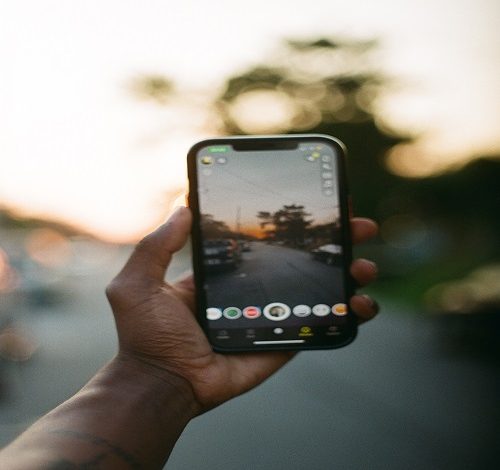
Snapchat is one of the most popular social media apps in the world, with millions of users who share photos, videos, and messages every day. Unfortunately, some users experience the frustrating issue of Snapchat crashing. This issue can be caused by various reasons, including outdated app versions, device compatibility problems, network connectivity issues, software conflicts, and storage problems.
If you’re experiencing Snapchat crashes, you’re not alone. In this post, we will discuss the reasons behind Snapchat crashing and how to fix it. We will also provide additional tips on how to prevent Snapchat from crashing in the future.
Reasons Why Snapchat is Crashing
- Outdated app version An outdated app version can cause Snapchat to crash. Developers often release updates that fix bugs and add new features, so it’s important to keep the app up to date. If you’re using an older version of Snapchat, it may not be compatible with the latest operating system of your device, causing it to crash.
- Device compatibility issues Snapchat may not be compatible with all devices. If you’re using an older or less powerful device, it may not be able to handle the app’s demands, resulting in crashes.
- Network connectivity problems Snapchat is an online app that requires a stable network connection to function properly. If your network connection is unstable or weak, Snapchat may crash.
- Software conflicts Sometimes, other apps or software installed on your device may conflict with Snapchat, causing it to crash. This can be due to compatibility issues or memory allocation problems.
- Storage issues If your device has insufficient storage space, Snapchat may crash. Snapchat requires a lot of storage space to run correctly, especially if you’re using it to capture and save a lot of photos and videos.
How to Fix Snapchat Crashing
- Update Snapchat to the latest version The first solution to try is to update Snapchat to the latest version. Developers release updates that fix bugs and improve performance, so updating the app can solve the crashing issue. To update Snapchat, go to your app store, search for Snapchat, and click on the update button.
- Clear app cache and data If updating Snapchat didn’t work, try clearing the app’s cache and data. This will remove any temporary files and data that may be causing Snapchat to crash. To clear the app cache and data, go to your device’s settings, then to the apps section, find Snapchat, and select the option to clear cache and data.
- Reinstall Snapchat If clearing the app cache and data didn’t work, try uninstalling and reinstalling Snapchat. This will remove any corrupted files or data that may be causing Snapchat to crash. To uninstall Snapchat, go to your device’s settings, then to the apps section, find Snapchat, and select the option to uninstall. To reinstall Snapchat, go to your app store, search for Snapchat, and click on the install button.
- Restart device Sometimes, restarting your device can solve the crashing issue. This can help clear any temporary issues that may be causing Snapchat to crash. To restart your device, press and hold the power button until the restart option appears.
- Check device compatibility If you’re using an older or less powerful device, it may not be compatible with Snapchat. Check if your device is compatible with Snapchat’s latest version. If it’s not, you may need to upgrade your device or use an older version of Snapchat.
- Check network connectivity If your network connection is unstable or weak, Snapchat may crash. Check your network connection and make sure it’s stable and strong. If your network connection is weak, try connecting to a different network or resetting your router.
- Check for software conflicts If other apps or software installed on your device are conflicting with Snapchat, you may need to identify and resolve these conflicts. This can be done by uninstalling any recently installed apps or software that may be causing the issue. You can also try disabling other apps running in the background to free up memory and prevent conflicts.
- Free up storage space on the device Snapchat requires a lot of storage space to run correctly, especially if you’re using it to capture and save a lot of photos and videos. If your device has insufficient storage space, Snapchat may crash. To free up storage space, delete any unnecessary files or apps, and transfer photos and videos to an external storage device.
Additional Tips to Prevent Snapchat from Crashing
- Avoid running multiple apps while using Snapchat Running multiple apps at the same time can cause Snapchat to crash. To prevent this, avoid running other apps while using Snapchat, especially those that require a lot of memory or processing power.
- Avoid using Snapchat while the device is charging Using Snapchat while the device is charging can cause it to overheat, which can result in crashes. To prevent this, avoid using Snapchat while the device is charging, or take breaks to allow the device to cool down.
- Enable Snapchat’s low power mode Snapchat has a low power mode that helps reduce the app’s demands on the device’s battery and memory. Enabling this mode can help prevent crashes and improve performance.
- Regularly check for app updates and install them Developers release updates that fix bugs and improve performance, so it’s important to regularly check for app updates and install them. This will help ensure that Snapchat is running smoothly and prevent crashing.
Conclusion
Snapchat is a popular social media app that allows users to share photos, videos, and messages. However, the app can sometimes experience crashing issues, which can be frustrating for users. The reasons behind Snapchat crashing include outdated app versions, device compatibility issues, network connectivity problems, software conflicts, and storage issues. To fix Snapchat crashing, try updating the app, clearing app cache and data, reinstalling Snapchat, restarting your device, checking device compatibility, checking network connectivity, checking for software conflicts, and freeing up storage space. Additionally, to prevent Snapchat from crashing, avoid running multiple apps while using Snapchat, avoid using Snapchat while the device is charging, enable Snapchat’s low power mode, and regularly check for app updates and install them. By following these solutions and tips, you can fix Snapchat crashing and enjoy a smoother user experience.








