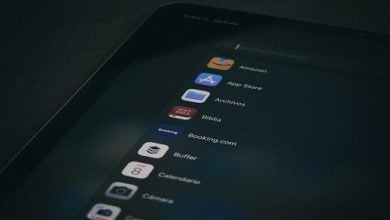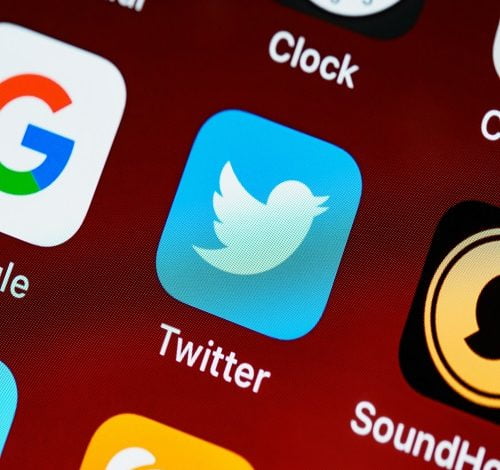
Twitter is a social media platform that allows users to share their thoughts, opinions, and experiences with others around the world. One of the unique features of Twitter is the use of hashtags, which allows users to categorize their tweets and make them easily searchable by other users. However, sometimes users may find themselves overwhelmed by certain hashtags or may want to avoid certain topics altogether. Fortunately, Twitter allows users to mute hashtags, which means that they will no longer appear in their feed.
When it comes to speech and thought, Twitter is the social center. But occasionally, it could expose us to information we don’t want to view, like a spoiler for a show or just information that doesn’t match our interests.
In this blog post, we will discuss how to mute hashtags on Twitter and why it can be a useful tool for creating a more personalized Twitter experience.
How to Mute Hashtags on Twitter: Muting hashtags on Twitter is a simple process that can be done on both desktop and mobile devices. Here is a step-by-step guide for muting hashtags on both platforms:
Step-by-step guide for muting Twitter hashtags on Desktop:
- Log in to your Twitter account on your desktop.
- Click on the three-dot icon on the top right-hand corner of your screen.
- Click on “Settings and Privacy.“
- Click on “Privacy and Safety” in the left-hand column.
- Scroll down to the “Safety” section and click on “Muted and Blocked.“
- Click on “Muted words.“
- Click on “Add” to create a new muted word.
- Enter the hashtag that you want to mute in the “Word or phrase” box.
- Choose whether you want to mute the hashtag from your timeline, notifications, or both.
- Choose how long you want to mute the hashtag. You can choose from 24 hours, 7 days, 30 days, or until you unmute it.
- Click on “Add.”
Step-by-step guide for muting Twitter hashtags on Mobile:
- Open the Twitter app on your mobile device.
- Tap on your profile picture on the top left-hand corner of your screen.
- Tap on “Settings and Privacy.“
- Tap on “Privacy and Safety.“
- Tap on “Muted.“
- Tap on “Muted words.“
- Tap on the “+” icon to add a new muted word.
- Enter the hashtag that you want to mute in the “Add muted word” box.
- Choose whether you want to mute the hashtag from your timeline, notifications, or both.
- Choose how long you want to mute the hashtag. You can choose from 24 hours, 7 days, 30 days, or until you unmute it.
- Tap on “Save.”
Tips for Muting Hashtags Effectively
While muting hashtags on Twitter is a useful tool, there are a few tips and tricks that can help you mute hashtags effectively. Here are some things to keep in mind:
- Use specific keywords or phrases: Sometimes, muting a hashtag can also mute other hashtags that are similar to the one you want to mute. For example, if you mute the hashtag #dog, you may also mute tweets that contain the hashtag #dogs or #dogsofinstagram. To avoid this, try using specific keywords or phrases that are unique to the hashtag you want to mute. For example, if you want to mute tweets about a specific TV show, try muting the hashtag for the show’s name rather than a more general hashtag like #TV.
- Unmute hashtags if necessary: Muting hashtags can be a useful tool for avoiding unwanted content, but sometimes you may want to see tweets about a hashtag again. If you find that you miss seeing tweets about a certain hashtag, you can always unmute it by going to your muted words list and clicking on the “Delete” button next to the hashtag you want to unmute.
- Examples of effective hashtag muting: There are many reasons why someone might want to mute a hashtag.
Here are a few examples of how muting hashtags can be useful:
- Avoiding political content: Politics can be a polarizing topic on Twitter, and sometimes users may want to avoid seeing tweets about it altogether. Muting hashtags related to political parties, candidates, or issues can help create a more peaceful Twitter feed.
- Reducing stress: Twitter can be a source of stress or anxiety for some users, especially if they are constantly seeing tweets about triggering topics. Muting hashtags related to these topics can help reduce stress and create a more positive Twitter experience.
- Avoiding spoilers: Twitter can be a great source of information about TV shows, movies, and books, but it can also be a place where spoilers are easily shared. Muting hashtags related to specific TV shows, movies, or books can help avoid spoilers and keep the viewing experience spoiler-free.
Why Muting Hashtags on Twitter is Useful: Muting hashtags on Twitter can be a useful tool for creating a more personalized Twitter experience. Here are a few reasons why muting hashtags is useful:
- Avoiding unwanted content or spam: Sometimes, users may find themselves overwhelmed by tweets related to a certain hashtag, or may be targeted by spam accounts that use certain hashtags. Muting these hashtags can help clean up your Twitter feed and avoid unwanted content.
- Creating a more personalized Twitter experience: Everyone’s Twitter feed is different, and muting hashtags can help create a more personalized experience. By muting hashtags that are not relevant or interesting to you, you can focus on the tweets that are important to you.
- Reducing stress or anxiety caused by triggering content: Twitter can be a source of stress or anxiety for some users, especially if they are constantly seeing tweets about triggering topics. Muting hashtags related to these topics can help reduce stress and create a more positive Twitter experience.
Muting hashtags on Twitter is a simple and effective way to create a more personalized Twitter experience. Whether you’re trying to avoid unwanted content, reduce stress, or simply focus on the tweets that are important to you, muting hashtags can help clean up your Twitter feed and create a more enjoyable experience. By following the tips and tricks outlined in this blog post, you can effectively mute hashtags on both desktop and mobile devices, and start enjoying a more personalized Twitter experience today.