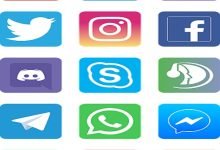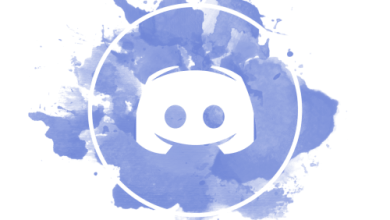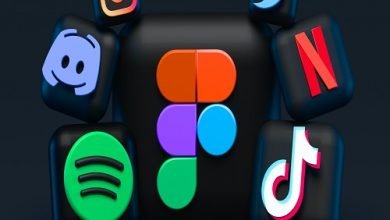Discord, a commonly-used communication platform by gamers and non-gamers comes with the ability to create and join communities known as servers. Discord servers are virtual areas where users can interact with each other, exchange data, and work together on projects simultaneously. A major activity in building and expanding a community is to share a Discord server. It can be difficult for some people on their mobile devices.
In this blog post, we will provide a comprehensive and easy-to-follow guide on how to share Discord servers on mobile devices. We equally will discuss the types of Discord server invitation links and how one goes about creating them. We will also take a look at the benefits of having a Discord server you can use on the go and how it is important in growing a community.
What is the Discord server invitation links ?
First of all, we should know what the different types of Discord links are and how to create them before we start to share Discord server on mobile. Invitation links for Discord servers are unique URLs that allow you to join the server by just one click. They come in two different types: permanent and temporary.
The permanent invitation links of the server remain valid forever and can be shared with anyone. They cater well for clubs that are dedicated to the growth of the community and drawing new people into the club. To create a permanent server invitation link, follow these steps:
- Open your Discord server and click on the server name to open the server drop-down menu.
- Click on “Server Settings” and then “Invites.”
- Click on “Create Invite” and then select the number of uses for the link.
- Choose an expiration time, or select “Never” for a permanent invitation link.
- Click on “Create Invite,” and the invitation link will be generated.
Temporary server invitation links expire after a set period, typically 24 hours. They are ideal for situations where a server owner wants to restrict access to the server to a particular event or group of people. To create a temporary server invitation link, follow the same steps as above, but select an expiration time for the link.
Steps to Share a Discord Server on Mobile
Now that we understand the different types of Discord server invitation links let’s dive into the steps of sharing a Discord server on mobile.
- Step 1: Open Discord app The first step is to open the Discord app on your mobile device. If you haven’t already downloaded the app, head to your device’s app store and download it.
- Step 2: Select Server Once you’ve opened the Discord app, select the server you want to share by tapping on the server name. If you’re not already a member of the server, you’ll need to join it first.
- Step 3: Go to Server Settings Once you’ve selected the server, click on the three dots in the top right corner of the screen to open the server settings menu.
- Step 4: Click on Invite People In the server settings menu, click on “Invite People” to open the invitation options.
- Step 5: Select Invitation Link In the “Invite People” menu, select the “Invite Link” option. You will then be presented with the different types of server invitation links, including permanent and temporary.
- Step 6: Share Invitation Link on Mobile After selecting the invitation link, you can share it with others on your mobile device by copying the link and pasting it into a message or email. You can also share it by clicking on the “Share” button to send it via social media or messaging apps.
Sharing a Server through Direct Message
Sharing a server through direct message is another way to share a Discord server on mobile. This method is ideal for sharing the server with specific people or small groups.
To share a server through direct message, follow these steps:
- Open the Discord app on your mobile device.
- Select the server you want to share by tapping on the “server name“.
- Click on the server member list icon in the top right corner of the screen.
- Find the user you want to share the server with and click on their name.
- Click on the three dots next to their name and select “Message.”
- In the message box, type a message that includes the invitation link to the server.
- Click “Send,” and the user will receive the message with the server invitation link.
Sharing a server through direct message is a great way to target specific users who might be interested in joining your community. However, it’s essential to be mindful of spamming users with server invitations, as this can lead to the user blocking or reporting your account.
Benefits of Sharing a Discord Server on Mobile
Sharing a Discord server on mobile has several benefits, including:
- Increased Community Growth: Sharing your server on mobile devices can help attract new members and grow your community, especially if you share it through social media or messaging apps.
- Convenience: Sharing your server on mobile devices is more convenient than sharing it on a desktop computer. With just a few taps, you can send the invitation link to anyone you want.
- Accessibility: Sharing your server on mobile devices makes it more accessible to users who prefer to use their mobile devices to browse the internet.
- Increased Engagement: Sharing your server on mobile devices can also increase engagement with your community. Users who join the server through mobile devices are more likely to be active members because they can access the server from anywhere.
Conclusion
Sharing a Discord server via mobile is a simple step that may help you expand your community and enhance participation. By following the instructions indicated in this blog article, you may send your server invitation link to anybody using your mobile device. Understanding the various sorts of server invitation links and how to build them will also allow you to tailor your invitation approach to your community’s specific needs.
When sharing your server on mobile, avoid spamming people with server invitations. Instead, focus on sharing your server with individuals who might be interested in joining and participating in your community. By doing so, you may create a vibrant Discord community that will expand and change over time.