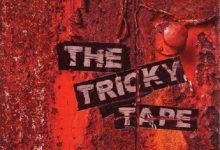In the modern world, our smartphones have become indispensable tools for communication, productivity, and entertainment. While these devices offer incredible convenience, they also come with a downside: the constant barrage of incoming calls, many of which are unwelcome interruptions. From telemarketers and spam calls to unknown numbers, the intrusion of these calls can disrupt your day, causing frustration and decreased productivity. Fortunately, there are simple ways to regain control over your incoming calls without resorting to blocking. In this comprehensive guide, we will explore five effective methods to manage your incoming calls and enjoy a more peaceful, focused mobile experience.
Method 1: Silence Unknown Callers
One of the most common issues with incoming calls is the flood of unknown numbers. These calls often include spam or unsolicited sales pitches, and they can be a major source of annoyance. Fortunately, both Android and iOS devices offer a feature called “Silence Unknown Callers” that allows you to filter out these unwanted calls.
How to Enable “Silence Unknown Callers” on Android:
- Open the Phone app on your Android device.
- Tap the three-dot menu icon (usually located in the upper right corner).
- Select “Settings” from the dropdown menu.
- Scroll down and find “Blocked numbers.”
- Tap on “Unknown.”
- Toggle on “Silence unknown callers.”
With this feature enabled, your phone will automatically send calls from unknown numbers to voicemail. This means you won’t be bothered by these calls unless the caller is in your contact list or has called you previously. It’s a simple yet effective way to eliminate many unwanted interruptions.
How to Enable “Silence Unknown Callers” on iOS:
- Open the Settings app on your iOS device.
- Scroll down and select “Phone.”
- Under the “Call Silencing and Blocked Contacts” section, toggle on “Silence Unknown Callers.”
Once activated, your iPhone will automatically silence calls from numbers that are not in your contacts, recent outgoing calls, or received calls list. These calls will be sent directly to voicemail, allowing you to focus on important calls without being disturbed by unwanted ones.
“Silence Unknown Callers” is a valuable tool for reducing interruptions, but it’s not a one-size-fits-all solution. If you’re expecting an important call from an unknown number, it’s a good idea to temporarily disable this feature to ensure you don’t miss it.

Method 2: Use Do Not Disturb Mode
Do Not Disturb mode is a versatile feature that allows you to control which calls and notifications are allowed to reach you during specific periods. It’s particularly useful when you need focused, uninterrupted time, whether it’s during work, meetings, or leisure. Here’s how to customize and use Do Not Disturb mode on your smartphone.
How to Customize Do Not Disturb Mode:
On Android:
- Open the Settings app.
- Scroll down and select “Sounds.”
- Tap “Do Not Disturb” or “Sound & vibration.”
- Customize your preferences by choosing who can call you during Do Not Disturb mode and whether alarms are allowed to sound.
- Set a schedule to automatically activate Do Not Disturb mode during specific hours.
On iOS:
- Open the Settings app.
- Scroll down and select “Do Not Disturb.”
- Customize your preferences by selecting who can call you during Do Not Disturb mode and whether repeated calls are allowed to break through.
- Set a schedule to activate Do Not Disturb mode during specific hours.
Once you’ve configured Do Not Disturb mode to your liking, you can activate it at any time. When enabled, your phone will silence calls and notifications, allowing you to work, relax, or engage in activities without constant interruptions. Important calls from specified contacts will still get through, ensuring you never miss something urgent.
Method 3: Set Call Forwarding
If you want to divert incoming calls without outright blocking them, call forwarding is a fantastic solution. This method allows you to redirect calls to another number or to your voicemail, ensuring that you’re aware of the calls but not directly disturbed by them.
How to Set Up Call Forwarding on Android:
- Open the Phone app.
- Tap the three-dot menu icon.
- Select “Settings.”
- Look for “Call forwarding” or a similar option (this may vary slightly depending on your device and carrier).
- Enter the number to which you want to forward your calls (e.g., voicemail).
- Confirm the forwarding settings.
Now, when someone calls you, their call will be forwarded to the designated number, allowing you to check voicemails or return calls at your convenience. This method is especially handy if you’re in a situation where you can’t answer your phone but still want to be aware of incoming calls.
How to Set Up Call Forwarding on iOS:
- Open the Settings app.
- Scroll down and select “Phone.”
- Tap “Call Forwarding.”
- Toggle on the switch and enter the number you want to forward calls to.
- Confirm the forwarding settings.
With call forwarding enabled, you can ensure that important calls are forwarded to another number, while you can check voicemails and return calls when it’s convenient for you.
Method 4: Use Third-Party Apps
While built-in features like “Silence Unknown Callers” and Do Not Disturb mode are effective, third-party apps offer even more customization and control over your incoming calls. There are numerous apps available on both Android and iOS that provide advanced call management features. Let’s take a look at some popular options.
1. TrueCaller
Available on: Android and iOS
TrueCaller is a comprehensive caller ID and call management app that offers features like call screening, spam call blocking, and the ability to see the name and photo of incoming callers, even if they’re not in your contacts. You can also create custom call-blocking lists, ensuring that unwanted calls don’t make it through to your device.
2. Nomorobo
Nomorobo is a highly-rated app for iOS users, especially when it comes to blocking robocalls and spam calls. It provides real-time protection against unwanted calls and even works in the background, filtering out the nuisances while allowing important calls to reach you.
3. Hiya: Caller ID & Spam Blocker
Hiya is an excellent caller ID and spam blocker app that identifies spam calls and provides call screening features. It’s known for its extensive spam number database, ensuring you’re well-protected against unwanted callers.
These apps offer enhanced features and customization beyond what built-in options provide. Depending on your needs and preferences, you can explore these apps to enjoy more control over your incoming calls.
Method 5: Contact Your Service Provider
Your mobile service provider can be a valuable resource when it comes to managing incoming calls. They often offer services and features that can help you control the calls that reach your device. Here’s how to contact your service provider and explore your options:
- Contact Customer Support: Reach out to your service provider’s customer support through their hotline, website, or mobile app. Explain your preferences and the types of calls you’d like to manage.
- Ask About Call Management Services: Inquire about the call management services offered by your provider. They might have features like call blocking, call screening, or spam call protection.
- Understand the Terms and Conditions: Make sure to understand the terms and conditions of the services provided. Some features might be included in your plan, while others could require an additional subscription.
- Implement Provider-Side Blocking: If you’re receiving persistent unwanted calls, your service provider can often block specific numbers or types of calls from reaching your device.
- Regularly Update Preferences: If your preferences change or if you continue to receive unwanted calls, don’t hesitate to contact your service provider again. They can adjust their services based on your evolving needs.
Conclusion
Managing incoming calls doesn’t have to be a constant battle. By utilizing the methods outlined above, you can regain control over your mobile experience without resorting to the drastic measure of call blocking. Whether you choose to silence unknown callers, utilize Do Not Disturb mode, set up call forwarding, explore third-party apps, or contact your service provider for assistance, there’s a solution that fits your unique needs.
Remember, the key is to strike a balance between staying accessible to important calls and shielding yourself from unwanted interruptions. With these simple yet effective methods, you can enjoy a more peaceful and focused mobile experience, reclaiming your time and ensuring that your smartphone serves you, rather than the other way around. So, take control of your incoming calls today and enjoy a more productive and serene digital life.