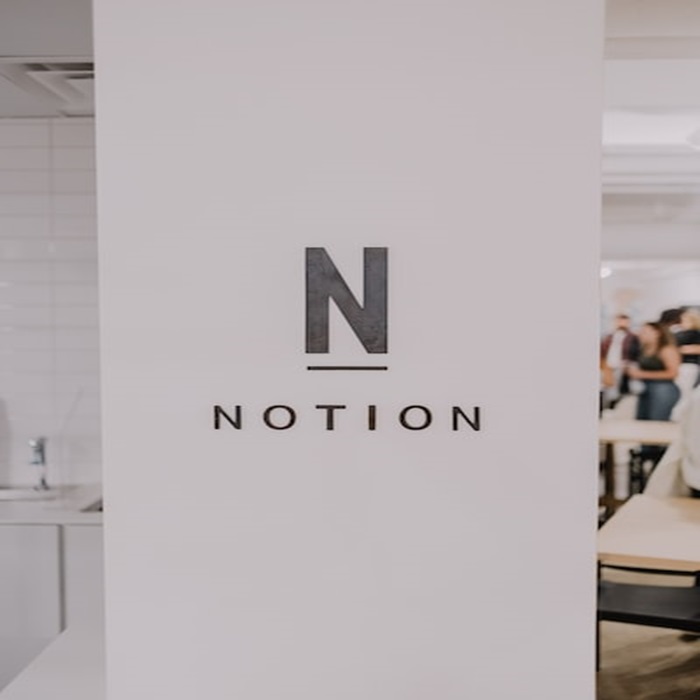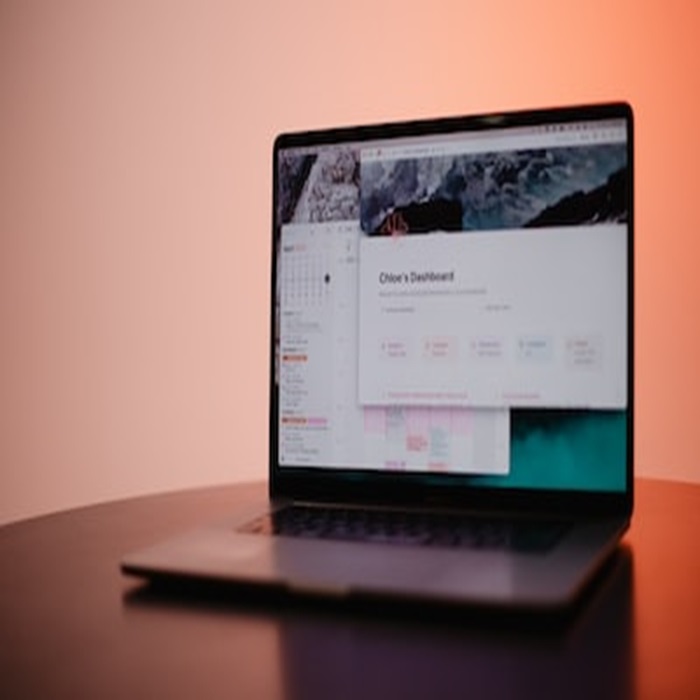In our fast-paced world, staying organized and productive is more critical than ever. Whether you’re managing your personal life, running a business, or collaborating with a team, the ability to handle recurring tasks efficiently can make a world of difference. Notion, a versatile all-in-one workspace tool, has gained immense popularity for its effectiveness in task management. In this blog post, we’ll explore the art of creating recurring tasks on Notion, helping you streamline your workflow and boost your productivity.

Understanding Recurring Tasks
What Are Recurring Tasks?
Before diving into the technicalities of setting up recurring tasks on Notion, let’s begin by understanding what recurring tasks are and why they are crucial in task management.
Recurring tasks are those tasks that repeat at specified intervals or on certain dates. They are the routine activities, deadlines, or events that require your attention regularly. Examples of recurring tasks include:
- Daily morning workouts
- Weekly team meetings
- Monthly bill payments
- Annual tax filing
Managing recurring tasks effectively is vital for several reasons:
- Consistency: Recurring tasks help you maintain consistency in your routines, whether it’s for personal development, professional growth, or even household chores.
- Efficiency: Automating the creation of these tasks saves you time and effort. No need to recreate them from scratch every time.
- Peace of Mind: With recurring tasks, you’re less likely to forget important obligations, reducing stress and anxiety.
- Productivity: By having a structured approach to recurring tasks, you can focus more on your work or activities and less on managing to-do lists.
The Challenges of Managing Recurring Tasks
While recurring tasks offer numerous benefits, managing them without a proper system can be challenging. Some of the common issues you might face include:
- Forgetting to create tasks: When you rely on memory alone, you risk forgetting essential tasks, leading to missed deadlines or neglected responsibilities.
- Inconsistent task details: Without a structured system, you might not record all the necessary details for each recurrence, leading to confusion or incomplete tasks.
- Duplication: You might end up duplicating tasks unintentionally, cluttering your workspace and making it harder to manage.
- Lack of prioritization: Without a clear structure, you might struggle to prioritize recurring tasks effectively, leading to disorganization and inefficiency.
Now that we’ve understood the importance of recurring tasks, let’s explore how to set them up efficiently using Notion.
Getting Started with Notion
An Overview of Notion
Notion is an all-in-one workspace that combines notes, databases, tasks, and more. It is known for its user-friendly interface and customizable options, making it an excellent choice for managing recurring tasks.
Here are some key features and capabilities of Notion:
- Blocks: Notion uses a block-based system, where you can create different types of content like text, databases, and to-do lists within the same page.
- Templates: Notion offers a variety of templates that you can use as a starting point for your tasks, notes, or projects.
- Customization: You can personalize your workspace with colors, icons, and layouts to make it suit your preferences and needs.
- Integration: Notion integrates with various apps and services, allowing you to connect your tasks and data seamlessly.
Creating a Notion Account
Before you can create recurring tasks on Notion, you’ll need to sign up for an account if you don’t already have one. Here’s how to get started:
- Visit the Notion website and click on the “Sign Up” button.
- You can sign up with Google, Apple, or your email address. Choose your preferred method and follow the instructions to create your account.
- Once you’ve created your account, you can access Notion through your web browser or download the Notion app for your desktop or mobile device.
With your Notion account in place, it’s time to delve into the specifics of creating recurring tasks.
How to Setup Recurring Tasks in Notion on a PC
Setting up tasks in Notion is probably easiest to do if you’re using your computer. Your options are more accessible, and you can quickly move items around on the page with the cursor.
When it comes to recurring tasks, you can keep things super simple by creating a Recurring Tasks list and checking them off one by one as they’re completed.
This is not an automated process, as you’d have to reset the list manually once the tasks are finished. The problem with setting up a recurring task in Notion is that you need to create a formula that will work, and to do that, you need to know how to write code.
That might not be possible for the average Notion user, or perhaps they just don’t want to invest their time in discovering and then writing out the formula. The good news is that other users who’ve had the same problem in the past have created recurring task templates you can use.
Creating Recurring Tasks on Notion: Step-by-Step Guide
Notion offers a variety of ways to create and manage tasks, including the ability to set up recurring tasks. Let’s explore a step-by-step guide on how to create recurring tasks in Notion:
Step 1: Create a New Page or Database
- Log in to your Notion account and open the workspace where you want to add recurring tasks.
- Create a new page: Click the “+ New” button and choose “Page.” Name the page according to your task list, e.g., “Weekly Goals” or “Daily To-Do List.”
- Set up a database: You can also create a database by selecting “Database” when creating a new page. Databases allow for more structured task management and additional customization.
Step 2: Adding Recurring Tasks
Now that you’ve set up your task list, it’s time to add recurring tasks:
- Create a task: Click anywhere within your page or database, and start typing your task.
- Use the “To-Do” block: You can use the “To-Do” block to create tasks. To do this, type “/to-do” and press “Enter.” This will create a checklist where you can add your tasks.
- Specify recurrence: To make a task recurring, hover over the task, click the three dots (•••) that appear, and select “Recurrence.” You can choose from options like daily, weekly, or monthly recurrence.
- Set the recurrence details: Depending on your choice, you can set additional details like the days of the week, the specific day of the month, or the start and end dates for the recurrence.
- Customize reminders: You can also set up reminders for your recurring tasks by selecting the clock icon and specifying when you want to receive notifications.
- Additional task details: You can add additional information to your tasks, such as due dates, priority levels, labels, or any other relevant details.
Step 3: Organizing and Managing Recurring Tasks
Once you’ve added your recurring tasks, it’s important to keep them organized. Here are some tips for managing your recurring tasks effectively:
- Use labels and filters: Assign labels to tasks for categorization and apply filters to view tasks based on their attributes (e.g., priority, due date).
- Drag and drop: You can rearrange tasks by dragging and dropping them to different sections or pages.
- Track progress: Notion allows you to track the progress of your tasks, showing how many subtasks are completed.
- Collaborate with others: If you’re using Notion for team collaboration, you can assign tasks to team members and track their progress.
- Review and update: Regularly review your recurring tasks to make necessary updates or changes. Notion makes it easy to edit and maintain your tasks.
Congratulations! You’ve successfully created recurring tasks in Notion. You can now enjoy the benefits of a structured and automated task management system.
Tips and Best Practices
While creating recurring tasks in Notion is relatively straightforward, it’s essential to follow some best practices to make the most out of this feature. Here are some tips for efficient task management:
1. Set Realistic Recurrence Patterns
Avoid overwhelming yourself with too many recurring tasks. Be realistic about your capacity and schedule tasks according to your availability. It’s better to have a few high-priority tasks that you can complete than a long list of tasks that you constantly postpone.
2. Prioritize Your Tasks
Not all tasks are equal in importance. Prioritize your recurring tasks based on their impact and urgency. Notion allows you to add priority levels or due dates, helping you focus on what truly matters.
3. Be Consistent
Consistency is key to successful task management. Stick to your routines and complete your recurring tasks as scheduled. If you find that a particular recurrence pattern doesn’t work for you, adjust it accordingly.
4. Use Reminders Wisely
Notion allows you to set reminders for your tasks. Use this feature judiciously to avoid notification overload. Set reminders for tasks that are time-sensitive or require your immediate attention.
5. Review and Revise Regularly
Your life and priorities change over time. Regularly review your recurring tasks to ensure they align with your current goals and commitments. Remove tasks that are no longer relevant and add new ones as needed.
Advanced Notion Features for Recurring Tasks
While the basic steps for creating recurring tasks are essential, Notion offers several advanced features that can elevate your task management experience.
1. Databases and Templates
Databases in Notion allow for more structured task management. You can create custom databases with specific properties tailored to your needs. Utilize templates to create standardized task lists for various purposes, such as project management, goal tracking, or team collaboration.
2. Integrations
Notion integrates seamlessly with other productivity tools and apps, enhancing its functionality. Integrate Notion with your calendar, email, or project management software to centralize your tasks and information. This integration ensures that your recurring tasks are part of your holistic productivity ecosystem.
3. Automations
Notion’s automation feature enables you to create workflows that automatically perform actions based on triggers. For example, you can set up an automation to create a new recurring task when a specific condition is met, saving you manual effort and ensuring consistency in your task management.
Real-Life Examples and Use Cases
To provide a better understanding of how recurring tasks work in real-life scenarios, let’s explore a couple of use cases:
1. Personal Health and Fitness
Imagine you have fitness goals, and you want to ensure you exercise regularly. In Notion, you can create a database for your workouts, set up recurring tasks for your exercise routines (e.g., daily morning jog, weekly gym sessions), and track your progress over time. Reminders can help you stay accountable and motivated, ensuring you don’t miss any workouts.
2. Business Meetings and Deadlines
In a professional setting, recurring tasks are invaluable. For instance, you can create a task list for your team meetings, set up weekly recurring tasks for regular catch-ups, and add specific agenda items as subtasks. Notion’s collaboration features allow team members to update tasks, add comments, and track meeting outcomes effectively.
Becoming the Task Master in Notion
When it comes to establishing a productive office, Notion has unquestionably thought of everything. Running activities within Notion can become hard, especially if a team has a large number of people; it’s easy to miss a few details here and there.
Instead than entering a task manually every day, week, or even month, set up a recurring task. It may appear surprising that a software as versatile as Notion would pass up the opportunity to offer this feature, yet this is the case for the time being.
The third-party template we’ve used in this article is just one option that should work well for many users. But you can find plenty of other solutions online.
Conclusion
Incorporating recurring tasks into your Notion workflow can transform the way you manage your time and responsibilities. By leveraging Notion’s user-friendly interface and powerful features, you can create a well-organized and efficient task management system that adapts to your needs.
As you embark on your journey of creating recurring tasks on Notion, remember the importance of consistency, prioritization, and regular review. By staying organized and on top of your tasks, you’ll find yourself more focused, productive, and in control of your life, both personally and professionally.
So why wait? Start creating your recurring tasks on Notion today and experience the transformative power of structured and automated task management. Embrace the future of productivity with Notion and watch your tasks, goals, and dreams come to life.