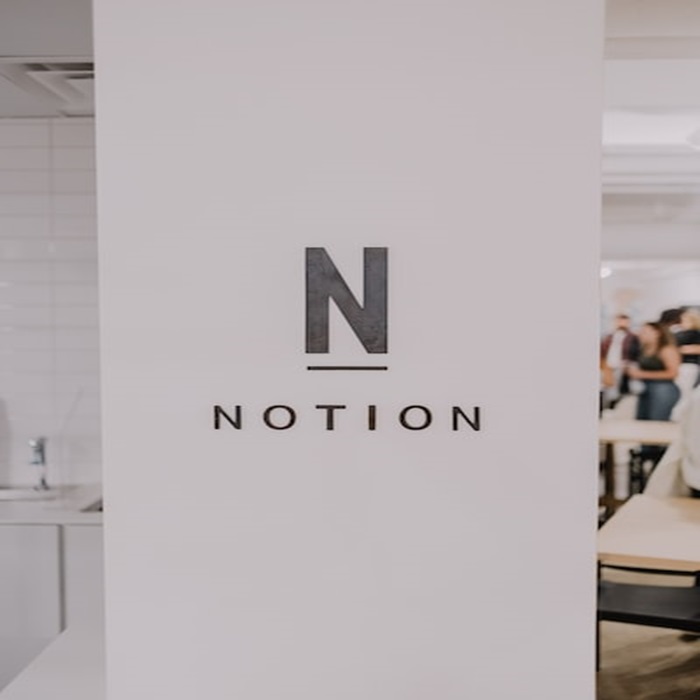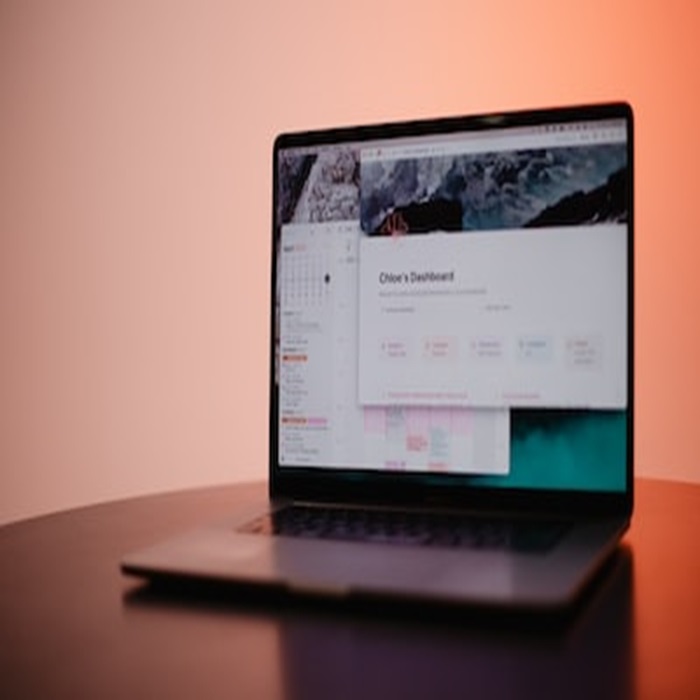
In the ever-evolving landscape of project management, the Kanban methodology has emerged as a popular approach to visualizing work, improving workflow efficiency, and enhancing team collaboration. When coupled with the power of digital productivity tools, it becomes a potent combination for anyone seeking to streamline their work processes. Notion, an all-in-one workspace, is one such tool that allows you to create and manage Kanban boards effortlessly. In this comprehensive guide, we will take you through the steps to set up a Kanban board in Notion, explore advanced features, and share tips for effective board management.
Understanding Kanban Methodology
Before diving into the setup process, it’s essential to have a solid grasp of what Kanban methodology entails.
What Is Kanban?
Kanban is a visual project management method that originated from Toyota’s manufacturing processes. It revolves around the principles of visualizing work, limiting work in progress (WIP), and continuous improvement. Instead of using complex systems, Kanban uses simple visual cues to manage tasks, making it easy to understand and implement.
Key Principles of Kanban
- Visualization: Kanban boards are the heart of the methodology. They allow you to represent work as tasks or cards on a board, helping everyone involved understand the status of the project at a glance.
- Limiting Work in Progress (WIP): One of the core principles of Kanban is limiting the number of tasks that can be in progress at any given time. This prevents overloading team members and ensures that work is completed before starting new tasks.
- Continuous Improvement: Kanban encourages teams to continuously assess and improve their processes. By monitoring the flow of work and identifying bottlenecks, teams can make data-driven decisions to optimize their workflow.
Benefits of Kanban
- Improved Visibility: With a Kanban board, everyone on the team can see what’s happening, which leads to better communication and collaboration.
- Enhanced Flexibility: Kanban is adaptable to various workflows, making it suitable for a wide range of industries and projects.
- Reduced WIP: By limiting work in progress, Kanban helps prevent multitasking and increases the focus on completing tasks.
- Shorter Lead Times: Focusing on completing one task at a time reduces lead times and improves the speed of delivery.
Introduction to Notion
Notion is an all-in-one workspace that combines note-taking, task management, and knowledge sharing. Its versatility and customization options make it a compelling choice for setting up Kanban boards.
Overview of Notion
Notion provides a digital workspace where you can create and manage databases, documents, calendars, and more, all in one place. This integrated approach offers a seamless experience for organizing and tracking your work and personal projects.
Notion Features Relevant to Kanban Board Setup
Several features in Notion make it an excellent tool for implementing Kanban boards:
- Databases: Notion allows you to create databases that can be easily customized for your specific needs. This feature is crucial for setting up Kanban boards.
- Boards: Notion offers board views for databases, which are perfect for representing Kanban boards.
- Integrations: Notion can be integrated with other tools and platforms, allowing you to connect your Kanban board with external services like calendars, email, or project management tools.
Step-by-Step Guide: Setting Up a Kanban Board in Notion
Now, let’s dive into the practical steps for creating your Kanban board in Notion.
1. Creating a Notion Account (if Applicable)
If you’re not already a Notion user, you’ll need to start by signing up for an account. Notion offers both free and paid plans, with the latter providing additional features and storage space.
2. Creating a New Workspace or Opening an Existing One
Upon signing in, you’ll be prompted to create a workspace or select an existing one. Workspaces are the top-level organizational structure in Notion and can be used for different projects or purposes.
3. Creating a Database for the Kanban Board
To set up your Kanban board, you’ll need to create a database. Databases in Notion are like tables where you can store and organize your data. Follow these steps:
- In your workspace, click the “+ New” button.
- Select “Database.”
- Choose a name for your database. You can name it something relevant to your project, like “Project X Kanban Board.”
4. Defining Custom Properties
Custom properties in your database allow you to define key attributes for your Kanban cards, such as status, priority, due date, or any other relevant information. To add custom properties:
- Click on the “Add a property” option in the database.
- Choose the type of property (e.g., select, date, text, number).
- Name the property and configure any additional settings.
5. Designing the Kanban Board Layout
Now, it’s time to set up the Kanban board layout in Notion. Here’s how you can do it:
- In your database, click on “Board” under “View.”
- Notion will create a default Kanban board with three columns: “To Do,” “In Progress,” and “Done.”
- You can customize these columns to match your workflow by clicking on them and renaming them, if necessary.
6. Adding Tasks/Cards to the Board
With your Kanban board ready, you can start adding tasks or cards to it. Each task represents a piece of work that needs to be completed. Here’s how to add tasks:
- Click on the “+ Add a card” option in the appropriate column.
- A new card will appear; you can click on it to add a title and fill in any custom properties you defined earlier.
7. Implementing Kanban Principles Within Notion
Now that you have your Kanban board set up, it’s essential to apply Kanban principles:
- Limit Work in Progress (WIP): Make sure you don’t overload your columns with too many tasks. Keep an eye on your WIP limits to maintain efficiency.
- Visualize Workflow: Use the Kanban board to visualize your workflow and monitor the status of tasks.
Advanced Notion Features for Kanban Boards
Notion offers a range of advanced features that can enhance your Kanban board experience.
1. Using Filters and Views
Notion allows you to create different views for your database. You can use filters to tailor your board’s display to specific criteria, such as filtering tasks by assignee, due date, or priority. This flexibility ensures you see only the information that’s relevant to you at any given moment.
2. Integrating Notion with Other Tools
Notion offers integrations with popular tools and platforms, enabling you to connect your Kanban board to external services like calendars, emails, or project management apps. These integrations can streamline your workflow by centralizing information.
3. Collaborative Features
Collaboration is key in many projects. Notion offers features like task assignment and comments, allowing team members to work together seamlessly. You can assign tasks to team members and use comments to discuss specific tasks or share important information.
4. Utilizing Templates
Notion simplifies the process of creating and using templates for specific project types. Templates are pre-designed layouts that you can customize according to your requirements. Utilizing templates ensures consistency across projects and saves time in setting up new boards. Notion provides a variety of templates that cater to different needs, including project planning, product development, marketing campaigns, and more.
Tips for Effective Kanban Board Management
While setting up a Kanban board in Notion is relatively straightforward, effective board management requires strategic planning and consistent execution. Here are some tips to help you make the most out of your Kanban board:
1. Best Practices for Organizing Tasks/Cards:
- Clear and Descriptive Titles: Ensure task titles are concise and descriptive, so everyone understands what the task entails.
- Use Descriptive Labels: Utilize labels or tags to categorize tasks, making it easier to identify task types or priorities.
- Regularly Update Tasks: Encourage team members to update the status of their tasks promptly. A real-time board ensures everyone is on the same page regarding project progress.
2. Time Management Strategies Within Kanban Boards:
- Set Realistic Due Dates: Assign due dates to tasks, but be realistic about the time required to complete them. Unrealistic deadlines can lead to rushed work and decreased quality.
- Prioritize Tasks: Use priority markers or custom properties to distinguish between urgent tasks and those that can wait. This helps team members focus on high-priority items first.
3. Utilizing Labels, Tags, and Categories Effectively:
- Color-Coding: Assign specific colors to different task types or project stages for visual clarity.
- Tagging for Quick Reference: Use tags to mark tasks that require special attention or follow-up, allowing team members to quickly identify important items.
4. Analyzing and Adapting the Board Based on Performance Metrics:
- Regularly Review Metrics: Monitor metrics like lead time, cycle time, and throughput to identify bottlenecks and areas for improvement.
- Retrospective Meetings: Conduct regular team retrospectives to discuss what worked well, what didn’t, and how to improve the workflow.
Troubleshooting and Common Issues
Setting up and managing a Kanban board in Notion is generally smooth, but users might encounter some common issues:
- Syncing Problems: Occasionally, changes made by one team member might not sync immediately for others. Refreshing the page or restarting the Notion app can resolve syncing issues.
- Customization Challenges: Users might find it challenging to customize Notion databases and boards to their exact requirements. Exploring Notion’s help documentation or community forums can provide solutions to customization challenges.
Remember, troubleshooting is part of the learning process. Don’t hesitate to seek help from Notion’s official resources or the vibrant user community if you encounter difficulties.
Conclusion
Implementing Kanban methodology in Notion empowers teams to visualize, organize, and optimize their workflows effectively. By following the step-by-step guide provided in this blog post and utilizing Notion’s advanced features, you can create a dynamic Kanban board tailored to your project’s unique needs. As you integrate Kanban principles with Notion’s versatility, you’ll experience increased productivity, improved collaboration, and enhanced project outcomes.
Embrace the power of Kanban in Notion today, and witness the transformation of your project management practices. Start visualizing your work, limiting work in progress, and continuously improving your processes – the keys to successful project management in any field. Happy organizing!
Additional Resources and References
For further exploration and learning, consider these additional resources:
- Notion’s Official Documentation: Access in-depth guides and tutorials provided by Notion to master its features and functionalities.
- Kanban: Successful Evolutionary Change for Your Technology Business: Explore this book by David J. Anderson to delve deeper into the principles and practices of Kanban methodology.
- Notion Templates Gallery: Browse a collection of Notion templates created by the community. These templates offer inspiration and ready-made solutions for various use cases.
Implementing Kanban in Notion empowers you to take control of your projects, collaborate effectively, and achieve outstanding results. Embrace this powerful combination, and watch your productivity soar.