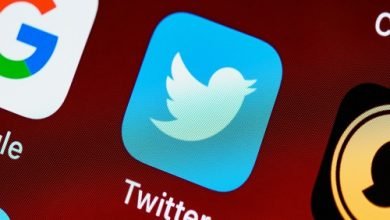Twitter is a popular social media platform that allows users to share their thoughts, ideas, and content with a global audience. One of the most engaging types of content on Twitter is video, and YouTube is the world’s most popular video-sharing platform. Combining the two can lead to increased engagement and visibility, and that’s where embedding a YouTube video on Twitter comes in.
YouTube and Twitter complement each other well, and if you have a YouTube channel, spreading the word about your videos is best done via Twitter. The benefit of using Twitter is that when people retweet your embedded video, it can go viral, and anyone who views and clicks on the tweet will be led to the YouTube video. The key is to understand how to embed YouTube videos on Twitter.
Embedding a YouTube video on Twitter means that the video player appears directly in the tweet, making it more convenient for users to watch without leaving the platform. In this blog post, we’ll go through the step-by-step process of embedding a YouTube video on Twitter, as well as some tips for making the most of this feature.
Why Should You Embed YouTube Videos on Twitter?
Twitter has a global reputation for being one of the most visited and popular social media networks. Furthermore, tweets on Twitter frequently become viral faster than on other platforms, and video tweets receive more engagement than text tweets.
YouTube, on the other hand, is a hub for content creators and allows anyone to open a channel and start creating video. If you want to build your YouTube channel, share your videos on Twitter. This will increase traffic to your channel, resulting in more viewers and subscribers.
Your Twitter followers may quickly retweet your tweets that contain linked YouTube videos, allowing more people to engage with your YouTube channel.
Steps to Embed a YouTube Video on Twitter
Step 1: Find the YouTube video you want to embed The first step to embedding a YouTube video on Twitter is to find the video you want to share. This can be a video you created or one that you found on YouTube that you think your followers on Twitter would be interested in.
Step 2: Click on the “Share” button below the video Once you’ve found the video, scroll down to the bottom of the page and look for the “Share” button. It should be located just below the video player.
Step 3: Click on the “Embed” button After clicking on the “Share” button, a pop-up menu will appear with several options for sharing the video. Click on the “Embed” button, which will bring up the code for embedding the video on other websites.
Step 4: Copy the HTML code that appears Once you’ve clicked on the “Embed” button, you’ll see a block of HTML code that you can copy and paste. Make sure you select all of the code, including the opening “<iframe>” tag and the closing “</iframe>” tag.
Step 5: Open Twitter and compose a new tweet After copying the HTML code, open Twitter in a new tab or window and click on the “Compose Tweet” button to create a new tweet.
Step 6: Paste the HTML code into the tweet In the new tweet window, paste the HTML code you copied from the YouTube video into the text box. Twitter should automatically recognize that it’s HTML code and format it accordingly.
Step 7: Preview the tweet to make sure the video is embedded correctly Before you publish the tweet, take a moment to preview it to make sure that the video is embedded correctly. You should see the video player appear directly in the tweet, along with any other text or images you’ve added.
Step 8: Publish the tweet and enjoy your embedded YouTube video on Twitter If everything looks good in the tweet preview, go ahead and hit the “Tweet” button to publish it. Your followers on Twitter should now be able to watch the YouTube video directly in their feed.
Tips for Embedding YouTube Videos on Twitter
Tip 1: Keep the tweet short and sweet to make the video stand out Twitter is all about brevity, so it’s important to keep your tweet short and to the point. Make sure the text of your tweet is attention-grabbing and encourages users to click on the video to watch it.
Tip 2: Make sure the video is relevant to your audience and adds value When choosing a video to embed on Twitter, make sure it’s relevant to your audience and adds value to their experience. If your followers are primarily interested in food and cooking, for example, a video about the latest fashion trends probably won’t be very engaging.
Tip 3: Add a catchy caption or description to the tweet to entice people to watch the video In addition to keeping the tweet short and sweet, adding a catchy caption or description can help entice people to watch the video. Use descriptive language that highlights the most interesting or compelling aspects of the video, and try to keep it within the character limit for tweets.
Tip 4: Use relevant hashtags to increase visibility and engagement Hashtags are a powerful way to increase visibility and engagement on Twitter. When embedding a YouTube video, consider using hashtags that are relevant to the topic of the video or your target audience. This can help new users discover your tweet and increase the likelihood of engagement.
Tip 5: Consider pinning the tweet to your profile to give it more visibility If you really want to maximize the visibility of your embedded YouTube video on Twitter, consider pinning the tweet to the top of your profile. This will ensure that it’s the first thing users see when they visit your profile, making it more likely that they’ll watch the video and engage with your content.
Embedding a YouTube video on Twitter is a great way to increase engagement and visibility on the platform. By following the simple steps outlined in this blog post, you can easily embed a YouTube video directly in a tweet and share it with your followers. Remember to keep your tweet short and attention-grabbing, use relevant hashtags, and consider pinning the tweet to your profile for maximum visibility. With these tips, you’ll be well on your way to creating engaging and shareable content on Twitter.